No social network is as large and extensive as Facebook. You can use it to ‘like’ messages from friends and place photos on your profile. In your timeline you stay informed of the latest news and you can follow your favorite artists and football club. In the free Messenger app you chat and video call with friends and family for free.
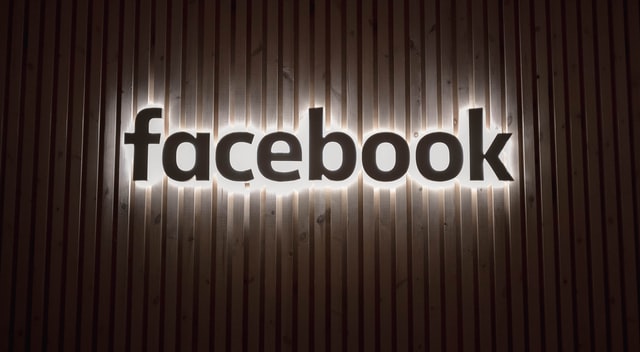
Adjust Facebook privacy settings
Enough people who are on Facebook and who like to take a look at the profiles of others. You may not realize it, but it could just be that people you don’t know can see all kinds of information on your profile. That is why we are happy to give you some Facebook tips. In a few smart steps you can determine exactly who can and cannot see which information.
Hide Facebook profile
This way you can protect your Facebook profile from people with whom you are not Facebook buddies . They will then not be able to view your contact details or view your photos. Because let’s face it: that’s only something your family and friends can look at, right?
This is how you determine who can view which profile information about you:
- Open Facebook.
- Press the three lines at the bottom right.
- Scroll down and tap ‘Settings and privacy’.
- Press ‘Settings’.
- Under ‘Privacy’, tap ‘Privacy Settings’.
- On this page you can indicate who can see the content of your profile. For example, you can set that only friends can view your messages. You can also indicate here that your Facebook profile cannot be found via an external search engine, such as Google. Read about locking your profile here.
Hide tagged posts
Similar to Instagram, others can “tag” you in their posts. For example, someone can post a nice photo of that pleasant evening in which you are standing and ‘tag’ you in it. This lets them know that you can also be seen in the photo. This photo can also be viewed via your profile. Do not you want that? Then you can put a stop to it.
Here’s how you can hide tagged posts:
- Open Facebook.
- Press the three lines at the bottom right.
- Scroll down and tap ‘Settings and privacy’.
- Press ‘Settings’.
- Under ‘Privacy’, press ‘Timeline & Tagging’.
- On this page you can specify who can post to your timeline and who can see posts in which you are tagged. Here you can indicate that only you can see messages on your profile in which you are tagged.
Set notifications
The Facebook app can pass notifications to you. This can be about anything: from your favorite artist who posted a new message to a ‘like’ on your message. You are in control of what you receive notifications for.
- Open Facebook.
- Press the three lines at the bottom right.
- Scroll down and tap ‘Settings and privacy’.
- Press ‘Settings’.
- Under ‘Notifications’, tap on ‘Notifications settings’.
- You can set here that you will no longer receive a notification by e-mail or text message. You can also set here what kind of notifications you will and will not receive.
Set up two-step verification
Your Facebook account is something that only you should have access to. It is therefore important to properly secure your Facebook account. In 2018 you no longer only do that with a password, but the best way is through two-step verification. This is an extra security check for logging into Facebook. In addition to your password, you also need a code to log in.
Here’s how to set up two-step verification through the Facebook app:
- Open the Facebook app on your smartphone.
- Press the three lines at the bottom right.
- Scroll down and press ‘Settings’.
- Press ‘Account Settings’.
- Press ‘Security and Login’.
- Tap ‘Set up two-step verification’.
- Tap the box next to ‘Two-step verification’.
- Now enter your Facebook password.
- Press ‘Start setup’.
- Facebook will now text you a code to confirm this is your number.
- Enter this six-digit code and press ‘Continue’.
- You have now enabled two-step verification for Facebook.
Remove Facebook and gain insight into the data collected about you
As you can read above, you have a lot of control over what other Facebook users can and cannot see on your profile. However, that did not prevent the Cambridge Analytica company from getting a lot of data from Facebook users through a leak in recent years without their permission. You can find out for yourself whether your information has been shared with Cambridge Analytica.
This way you can see what data Facebook has of you
In addition, you can request all information that Facebook has collected about you from Facebook. For example, you can see exactly for what reasons you see certain advertisements. You can also see, among other things, which contact details of others Facebook has collected through you.
You request the data that Facebook collected about you as follows:
- Open the Facebook app on your smartphone
- Press the three lines at the bottom right.
- Scroll down and tap ‘Settings and privacy’.
- Press ‘Settings’.
- Under ‘Your Facebook data’, press ‘Download your data’
- Press ‘Start my archive’.
- Facebook will then send you a confirmation email informing you that it has started bundling your data. As soon as this is ready, you will receive an email from Facebook with a download link that is valid for a few days.
Delete facebook
You can delete Facebook at any time. Tip: the new European privacy legislation (GDPR) will come into effect on 25 May. This gives you the right to be digitally ‘forgotten’. As soon as you delete your Facebook account, Facebook is obliged to delete all data that it has about you.
How to delete Facebook:
- Open Facebook.
- Press the three lines at the bottom right.
- Scroll down and tap ‘Settings and privacy’.
- Press ‘Settings’.
- Under ‘Your Facebook information’, tap on ‘Delete your account and information’.
- Enter your password and press send.
View information about advertisements
Facebook makes its money with ads. It is an attractive advertising platform because advertisers can determine very precisely what type of people they want to reach. And that’s because Facebook analyzes each profile and determines which ads best fit that profile based on categories and preferences.
Do you not want Facebook to show advertisements based on your preferences? You set that up as follows:
- Open Facebook.
- Press the three lines at the bottom right.
- Scroll down and tap ‘Settings and privacy’.
- Press ‘Settings’.
- Under ‘Ads’, press ‘Ad preferences’.
You can see here which interests you have according to Facebook. You can also see which ads you’ve clicked on (via “Ads you’ve interacted with”). Under ‘Your data’ you can indicate which information Facebook may use to base personalized advertisements on. Under ‘Your categories’ you can see on the basis of which Facebook characteristics linked to you you will be shown advertisements. You can delete these categories if you want.
Good to know: This doesn’t mean you get a Facebook app without ads. Facebook always has ads.
Facebook tip to save MBs
Time for the last Facebook tip! We conclude with a handy tip that ensures that you do not use all your data. The Facebook app on your smartphone can consume quite a few MBs: view photos, play videos, chat and view updates. This all costs data, in short: precious MBs of the internet bundle of your Sim Only subscription . You can do something about this.
Don’t let videos play automatically
You can set the Facebook app on your smartphone not to play videos automatically over mobile internet.
- Open Facebook.
- Press the three lines at the bottom right.
- Scroll down and tap ‘Settings and privacy’.
- Press ‘Settings’.
- Under ‘Media and Contacts’, press ‘Videos and Photos’.
- Press ‘Autoplay’.
- You can set here that videos do not play automatically via mobile internet.
That was it! A whole bunch of Facebook tips. Which one did you find the most useful or most surprising? We’ll get back to you next month with the next blog in this series. Then we’ll discuss another popular app. Which? You’ll find out next month ;)!
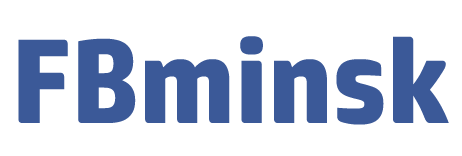
About The Author: Adminfb
More posts by adminfb